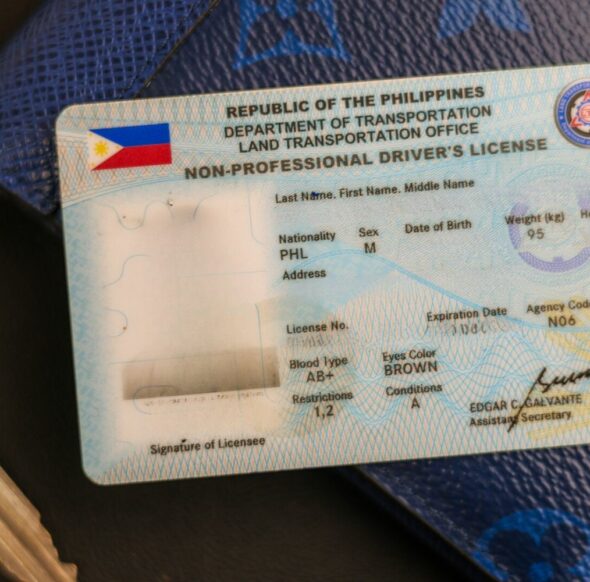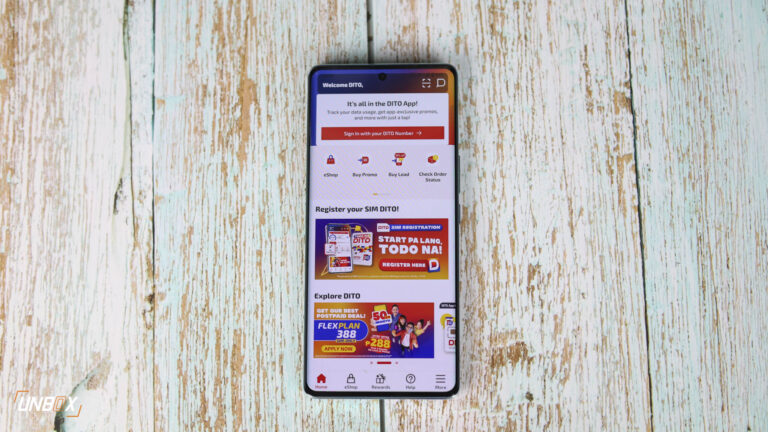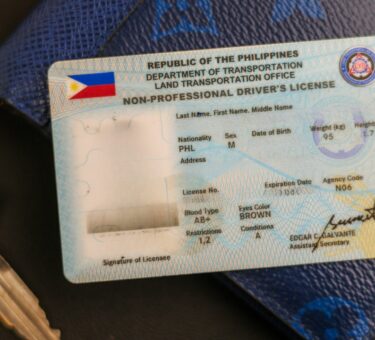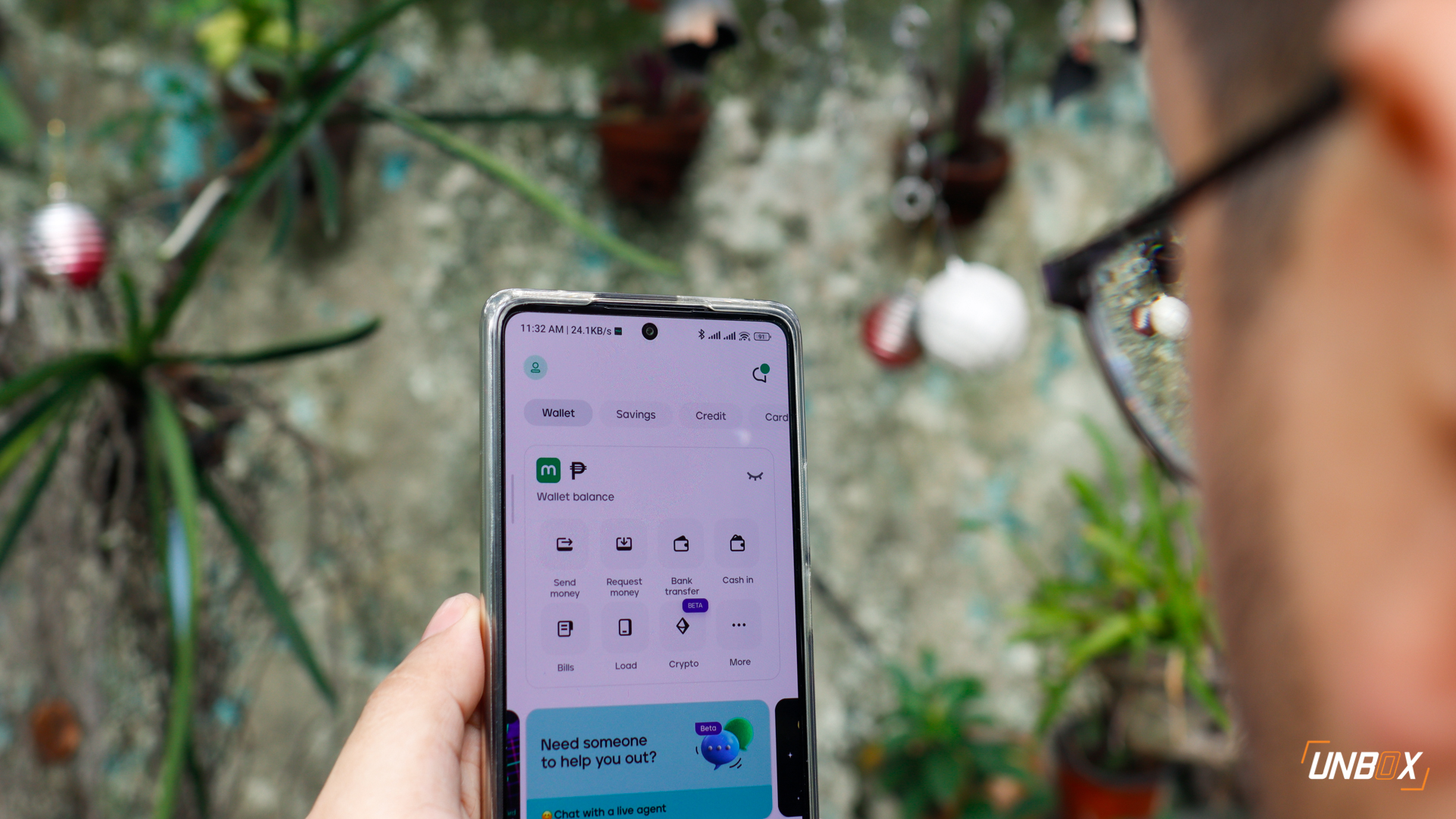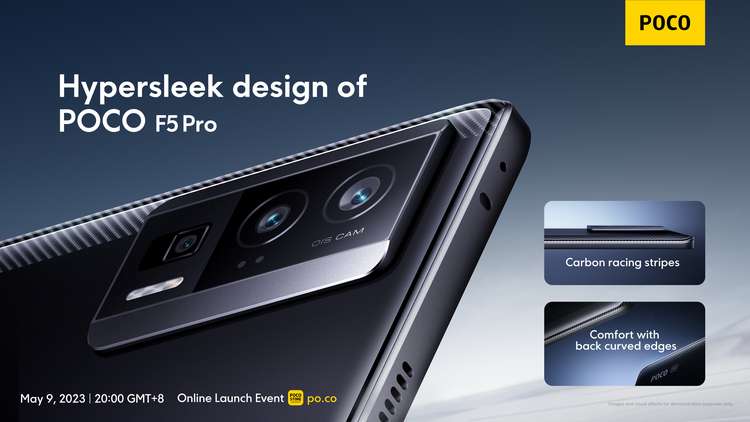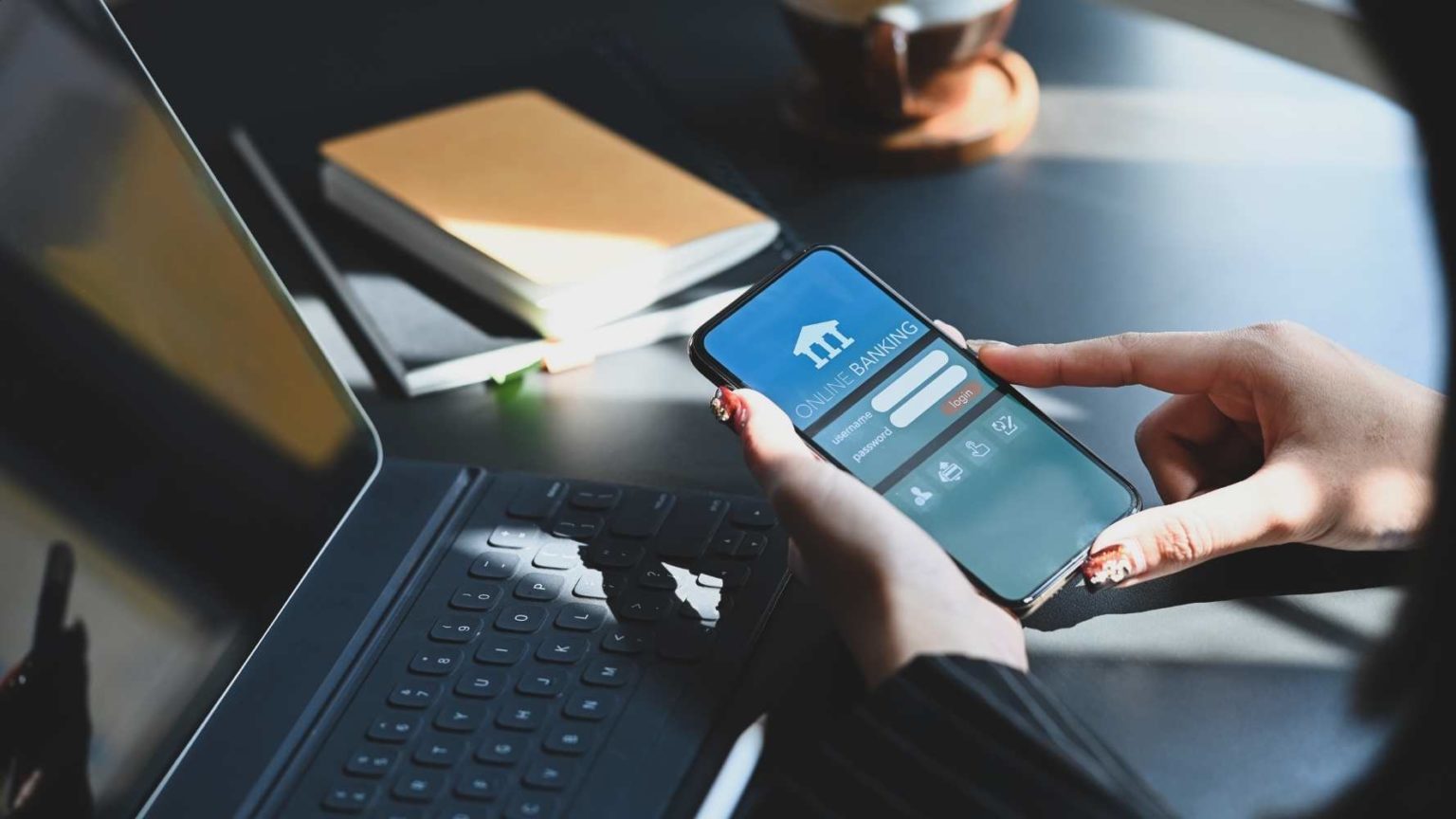Cookoo! Cookoo!
The Cookoo Watch made a splashy debut on the crowd source fund raising site, Kickstarter. It promised stylish design and synchronized alert features once you pair it with your iOS device. Fast forward several months later the Cookoo Watch finally landed on the doorstep of the Unbox HQ (we bought one from Widget City).
So you have a better appreciation and idea of what the Cookoo Watch is all about, watch this video.
Read on for our unboxing and initial impressions!
Box looks like some sort of bird house
The box of the Cookoo is shaped like a bird house. It’s made mostly of hard transparent plastic material. To open we removed the tape at the bottom and then pull out the inner compartment. Inside the box you’ll find the watch and several manuals/certificates.


Removing the watch is a bit tricky though. There are two elastic loops that keep the watch in its place that you have to unwind. One is at the top while the second one is near the bottom of the box. After we removed both loops we then had to get a pair of scissors to cut the plastic tape and viola~! Hello Cookoo Watch. 🙂

Initial Impressions: So does it work? O_o
First before we get into the functions can we just say that the Cookoo Watch is the nicest looking smartwatch we’ve ever seen. It truly does look stylish and it’s something you can wear everyday without screaming you’re a geek, haha! Anyway, there are four physical buttons on the sides of the Cookoo: Command, Mode, Connect, and Light. Command activates several functions on the iPhone while Mode sets the alert to either audio, vibrate, or both. Connect is what you use to pair and Light turns on the backlight so you can see what’s on the face of the phone when it’s dark.
Now to the “Smart” features. Pairing was actually easy. We just downloaded the Cookoo App on the iPhone and then paired it with the watch. You control the features and functions of the watch via the app. There are two major features for the Cookoo: notifications and commands.
Notifications
Notifications features were limited to incoming call, missed call, Facebook post, Facebook message, and Calendar Reminders. Surprisingly the feature that I drooled about the most was missing. The Cookoo Watch still doesn’t have the capability to give you an alert if you have an SMS message or e-mail. Apparently iOS still doesn’t support this but hopefully it eventually will. Personally I find the Cookoo gimped without this. :/

Commands
The “Command” button can do Drop Pin, Find iPhone, and Facebook check-in (you can set which one activates depending on how long you press the button). Another additional feature is shutter control for the camera. Go to the Cookoo App and tap on the camera icon at the button and set the camera where you want it. From there you can just tap the Command button on your watch to take a pic. Coolnessssss! 😛
Full Review Coming Soon
We’ll put the Cookoo Watch through the paces while we’re here in Bangkok, Thailand. Expect a more comprehensive write-up next week. FYI this is already available on Widget City for Php6,500.