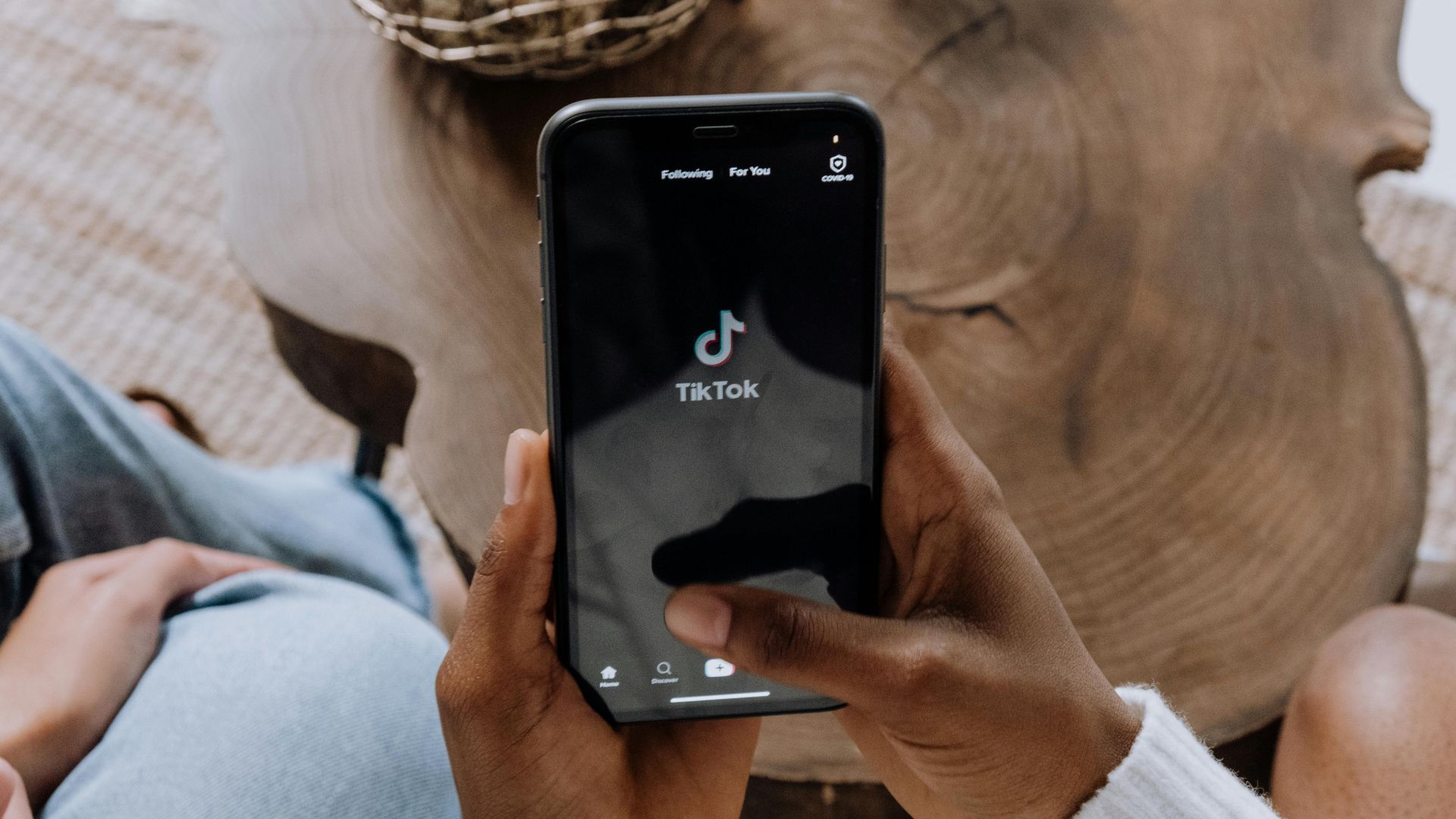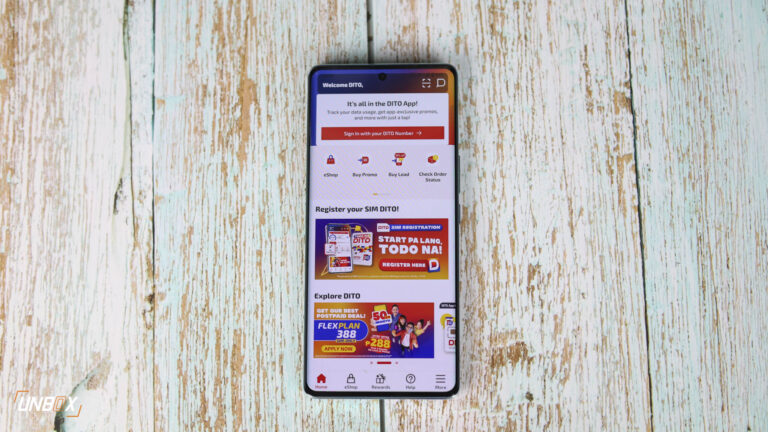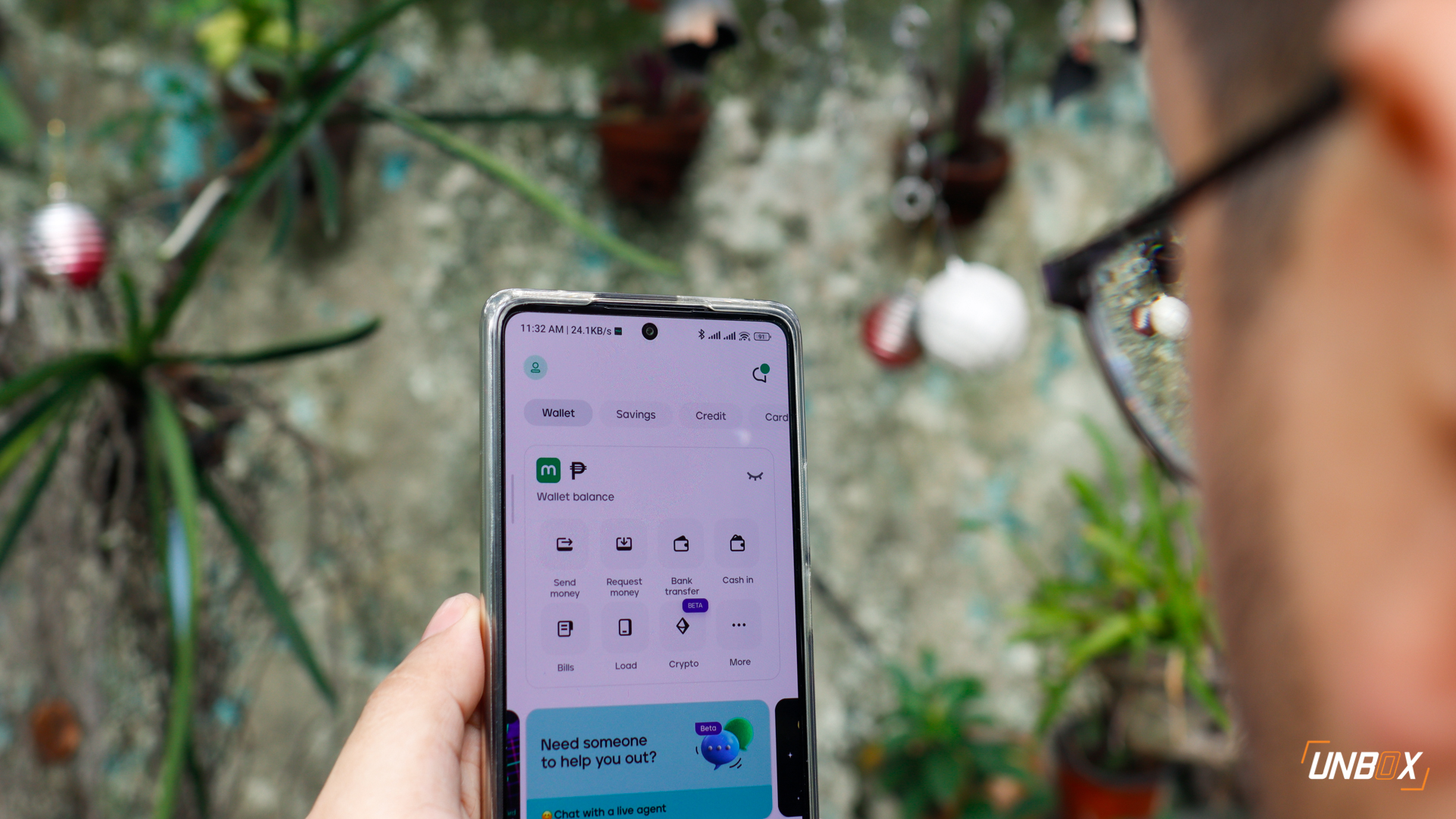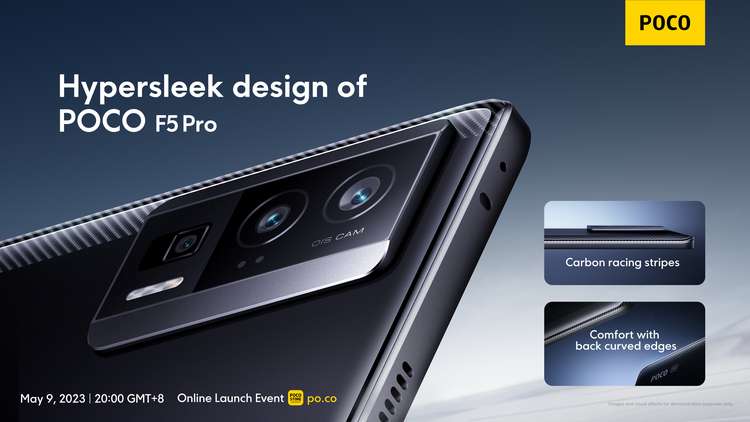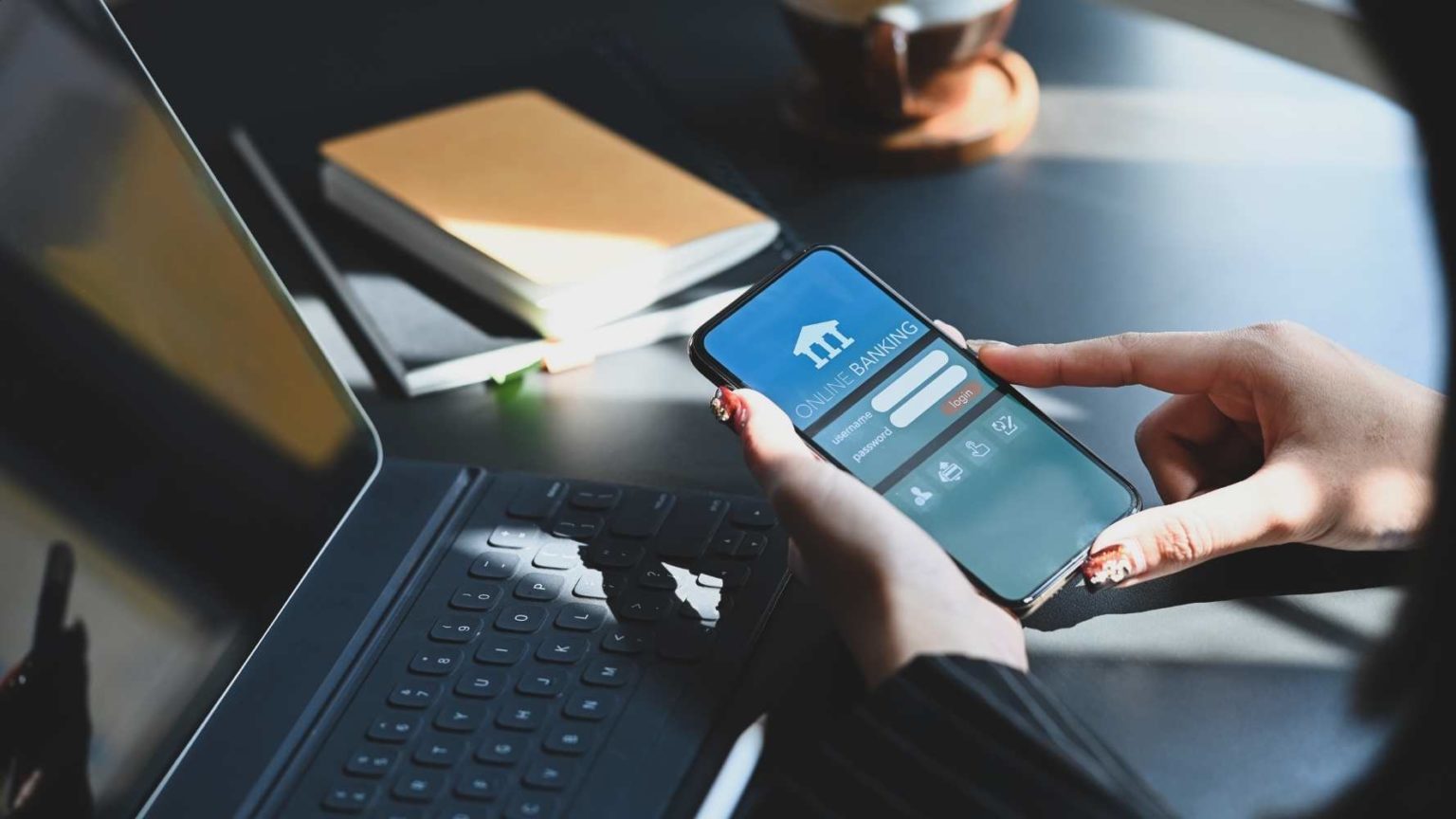Hands-on with the Samsung Galaxy Note 10.1
I currently have a review unit of the Samsung Galaxy Note 10.1 (courtesy of Samsung Philippines). Truth be told, I was excited to try this one out because I’m a huge fan of the original Samsung Galaxy Note. The main benefits for me were really the abilities to annotate, quickly jot down notes, and the big display. The Galaxy Note 10.1 takes those benefits to the next level since you get a bigger “canvass” with the 10.1 form factor.
Before anything else let’s do a quick refresher on the Galaxy Note 10.1’s technical specifications.
Samsung Galaxy Note Spec Sheet
- 1.4GHz Quad-core Exynos Processor
- 2GB RAM
- 16GB internal storage, expandable up to 32GB (micro SD)
- 10.1-inch Display, WXGA, 1280×800
- Dimensions: 262 x 180 x 8.9 mm
- Weight: 600g
- 5-megapixel rear-facing camera, 1.9-megapixel front
- HSPA+ (up to 21 Mbps) radio
- Bluetooth 4.0, USB 2.0, and WiFi (a/b/g/n)
- SMS and Phone Functions
- OS: Android 4.0 Ice Cream Sandwich
With these specs the Samsung Galaxy Note 10.1 looks like a monster. Read on for our initial impressions!
It’s a suped up Galaxy 10.1 Tablet with an S Pen!
In terms of look and feel, the Samsung Galaxy Note 10.1 looks exactly like the new Galaxy Tab 2 10.1. The biggest difference between the two is what’s under the hood (the Galaxy Note 10.1 has much better specs) and how the Galaxy Note 10.1 was made to work with the S Pen. As an onlooker you probably wouldn’t know the difference between the two unless you see the S Pen in action.

Just like the Galaxy Tab 2 10.1, Samsung decided to stay with their mix of plastic and aluminum materials for the body of the Galaxy Note 10.1. I definitely prefer if they used something different for the back though. It doesn’t need to be plastic all the time. Case in point is the rubberized back of the Nexus 7, which I think is one of the best executions I’ve seen so far.
The speakers are at the front (left and right) together with the front-facing camera and the LED notification which was probably inspired by the Galaxy S3. Other important controls and ports can be found at the top: sleep/wake, volume rocker, micro-SD slot, IR blaster, headphone jack, and the SIM slot.


Initial Impressions: Galaxy Note 10.1 S Pen Experience

Samsung tweaked their Android 4.0 ICS Touchwiz user interface to integrate the S Pen experience. For example, if you take out the S Pen from it’s slot while the tablet is on, a small menu of S Pen apps and commands will pop out from the right side of the screen.
So how does one use the S Pen for the Galaxy Note 10.1? Well it really depends on the person using it. Generally speaking, the S Pen is much more precise and easier to use compared to your average capacitive stylus. From a productivity standpoint the S Pen can help mostly people who are in creatives or those who need to make comments on different types of documents.
The appeal of the Galaxy Note 10.1 for me is the annotation feature. You can quickly pull up a JPG, write your comments on it with the S Pen, and then send it back to your team for revisions. If you need to give comments on a PPT or document have your staff send it in PDF so you can just use a PDF annotation app to scribble on it and then send it back to them.
I’ll have more to say about the S Pen though after spending a few more days with this device. Watch out for our full review coming soon.
Different kind of multitasking: Multiscreen
A pretty cool feature that I found as well is the Multiscreen of the Galaxy Note 10.1. You can actually pull up a browser and have it side-by-side the S Note for jotting down your notes. If you want to watch a movie while browsing you can also pull up the video player side-by-side with the browser. I’ll explore this more and report back if it’s actually something you will use often during our full review.


It’s also a phone
Before I forget let me just say that the Galaxy Note 10.1 has telephony built-in. You can actually send and receive text messages with this thing. Of course for the voice calls it’s highly recommended you use a bluetooth headset. Otherwise you’ll look awfully weird holding a 10.1-inch tablet to the side of your face. 😛
Full Review Coming Soon
We’ve barely scratched the surface of this device. We’ll definitely have more to say during the full review after we’ve put this through the paces.
The Galaxy Note 10.1 launches locally at the end of this month. No SRP yet.
SEE ALSO: Samsung Galaxy Note 10.1 FULL REVIEW